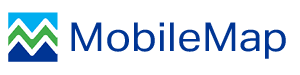Overview
Check cruising is a special case of timber cruising, where an auditor or 'check cruiser' revisits a plot and remeasures all data for quality control purposes. MobileMap supports check cruising by providing support for denoting if a tree measurment is a standard or check cruise measurment, and by providing a tailored tree list when conducting check cruises.
Prerequisites - Data Model
In order to use MobileMap for check cruising, your data model must include a field named 'Cruise_Type' in the Trees table (and Logs table if logs are being recorded). This field should be a String data type and should use a Coded Value Domain with only two values, 'S' for standard and and 'C' for check cruise. It is also common to include some extra fields to the Stands and Plots feature classes to store data that will be entered by the check cruisers. Examples might include: 'Check_Notes', 'Check_Habitat', 'Check_Flagged_OK'. The extra fields can be hidden from cruisers by adding them to the hidden fields list (Settings > Data Model Settings > Hidden Fields).
Enabling Check Cruise
To enable check cruising go to Settings > MobileMap Cruise > Check Cruise, then check 'Check Cruise Mode'. When Check Cruise Mode is enabled, MobileMap will record a C (check cruise) in the Cruise_Type field for each tree, and it will also display a read-only tree list at the top of the editable tree list. When Check Cruise Mode is not enabled, it will record an S (standard cruise) in the Cruise_Type field for each tree, and won't have the read-only list at the top of the screen.
Optionally, you can also check 'Enable Copying of Cruise Trees into Check Cruise' which can speed up check cruise data entry.
Conducting A Check Cruise
To conduct a check cruise, first complete the standard cruise with Check Cruise Mode disabled, upload all data, and complete any data quality checks. Next, have check cruisers download the relevant data, using download filters (Actions > Edit Download Parameters) where appropriate. Enable check cruise mode, then use the standard cruising workflow to navigate to a plot that will be checked and open the tree list (e.g., select Edit tool, tap on desired plot, then tap on Tree list). You will see a tree list that is divided into two main sections. The top section is a read only tree list showing the original cruise data. The bottom list is an editable tree list for the check cruise tree measurments. If 'Enable Copying of Cruise Trees into Check Cruise' was checked in settings, the check cruiser can tap the copy icon before any trees have been recorded to copy the cruise tree list to the check cruise tree list. Trees can be created and edited using the standard cruising approach. Whenever a check cruise tree row is selected in the check cruise tree list, the corresponding tree in the read-only cruise tree list at the top of the display will be highlighted.
Special Considerations
In order to maintain the relationship between a cruise tree and a check cruise tree, MobileMap (and InventoryManager) use the Tree ID. Thus, the order of trees in the check cruise tree list is important, and must match the order of the trees in the read-only cruise tree list at the top of the display. There are two special cases which need to be handled - new and missing trees:
- If a cruiser recorded a tree as 'in', but the check cruiser has determined that the tree is 'out', the tree should be entered in the check cruise tree list in the same order that it appears in the cruise tree list, but the tally or count field should be set to 0 to indicate that this tree should not be included in compilation. It is common for the check cruiser to also note this in the note or comment field.
- If a tree was omitted by a the cruiser, but the check cruiser has determined that the tree is 'in', it should be added to the bottom of the tree list, after all matching tree records have been entered. Similarly, a comment should be entered by the check cruiser.