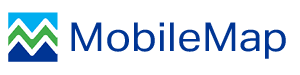Copying
This is the workflow for copying the geometry and (optionally) attributes from a ‘parent’ feature to ‘child’ feature.
1. Select the parent polygon using the edit tool (small pencil)
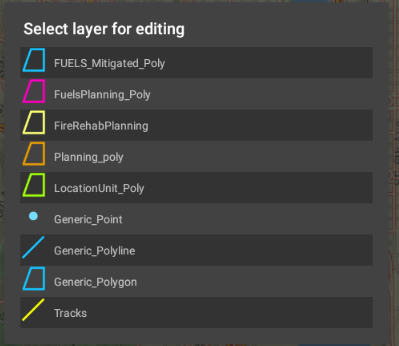
2. Select the copy features button from the Edit Attributes form
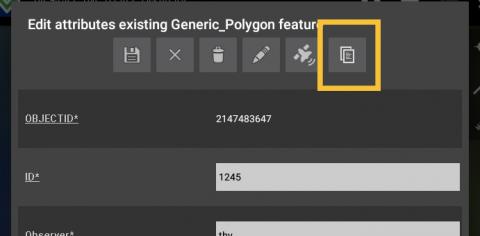
3. Select the desired 'Target Feature Layer' from the drop-down list.
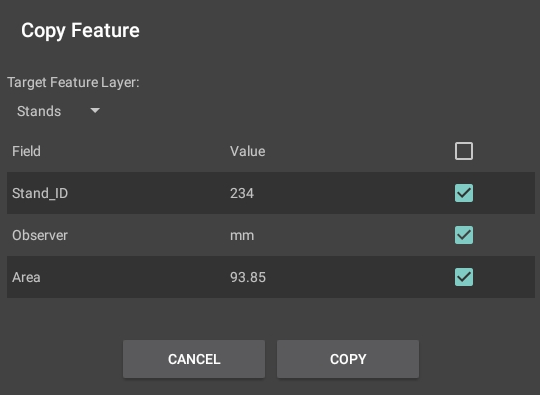
4. Uncheck fields that should not be copied over to the child (the default is to have all fields with matching names copy attributes from parent to child)
Selecting Coincident Geometries
Because copying facilitates the creation of coincident geometries, MobileMap has the ability to choose a specific feature when multiple are selected during query or edit operations.
1. Use the edit tool to select the desired feature type (small pencil)
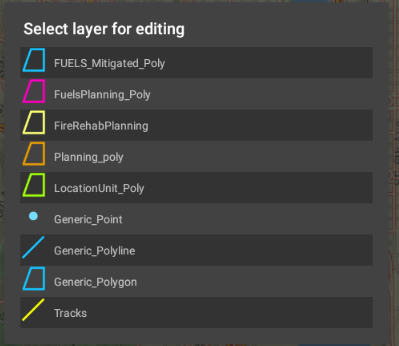
2. Select the desired feature on the map

3. If the feature is coincident with another feature of the same type, MobileMap will notify the user of how many overlapping features were selected and display the attributes of all features in a window. Pan to the right to see each feature’s attributes and select the desired one.
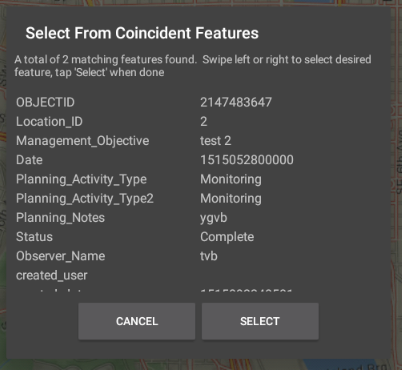
Notes on Symbology
Features of different types that are likely to overlap should have symbology that makes it as easy as possible to distinguish them. To accomplish this, it is recommended that ‘base’ features (those that should appear below others) be given a higher line weight than other feature types. We typically use a line width of 3 or 4 for a base feature and then change the color and line width for other features that will be drawn on top of the base feature(s). Dashed lines can also be used for higher level features. Below is an example of symbology that could work well for multiple polygons in a feature service that will likely overlap on the map.
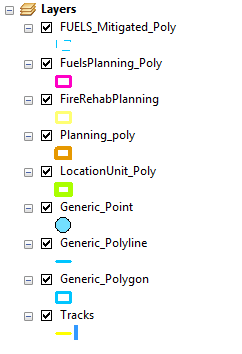
In this symbology it is assumed the Location Polygon is the feature that should be drawn below all other polygon types (with the exception of generic polygons).