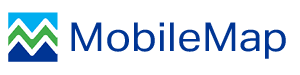Overview
MobileMap Harvest is an extension of MobileMap that is specifically designed for use in the cab of harvesting machines such as feller bunchers. It works in conjunction with the MobileMap Harvest Module, a separate device that connects to the machines power and harvesting controls and records the time and location of each tree that is harvested. MobileMap Harvest was developed in close cooperation with The Nature Conservancy and includes licensed TimberGuide® technology (Genesis Industries, LLC).
Compnents and Installation
Installation of MobileMap Harvest is behond the scope of this document. This guide assumes that MobileMap Harvest has been installed in a feller buncher, including the following components:
- GPS - High accuracy GPS reciever with roof mounted external antenna protected by a rigid cover. The GPS should include onboard processing of high accuracy GPS locations without the need for post-processing or network connectivity. The GPS should support Bluetooth connections from Android devices. GPS with integrated antenna and processing units (e.g., Juniper Geode, SX blue F90 ) are not suitable for MobileMap.
- Candidate GPS units include:
- EOS Arrow 100 https://eos-gnss.com/product/arrow-series/arrow-100
- SX blue II+ GNSS https://sxbluegps.com/products/gps-gnss-receivers/
- Trimble R1 (with external antenna) https://www.trimble.com/R1-GISUser.aspx
- The GPS should be mounted to the cab and have a wired power connection (rather then external battery that will require frequent charging). Follow directions from the GPS manufacturer to install and configure the GPS, including downloading and installing any Android applications that are needed to connect the GPS to the Android tablet and for the Android operating system to access that device information as a 'mock location' that is available to applications such as MobileMap.
- Candidate GPS units include:
- MobileMap Harvest Module - The Harvest Module should be mounted to the cab and connected to vehicle power and to the harvest trigger circuit (typically the accumulator arm of a feller buncher). It should be in view of the operator so that the indicator lights can be used to help verify that the device has power and is properly responding to tree harvest events.
- Android tablet mount - The MobileMap Android tablet should be secured to a rugged mount such as a RAM mounting system and the tablet connected to vehicle power for continuous charging
- MobileMap application and data - before installing and testing in a harvester, ensure that the most recent version of MobileMap has been installed and licensed, that an appropriate feature service has been selected and initialized, and that settings stored on the feature service have been imported. Also make sure that suitable base map data have been packaged and stored into a project folder on your device's MicroSD card. It is a good idea to test connectivity to the GPS and MobileMap Harvest model prior to installation in a harvester to debug any issues with the software or hardware prior to installation.
MobileMap Configuration
Once all MobileMap Harvest components have been installed and powered up via vehicle power sources (not battery), use the following steps to configure MobileMap Harvest:
- Open MobileMap and verify that key settings have been applied (they should have been imported from settings after the feature service was initialized). Specifically, ensure that the following settings have been applied. If you don't know what values to use for these settings, leave the default values, as they likely are suitable or have been set via the settings stored in the feature service being used for harvest.
- Situation Awareness
- Enable Situation Awareness Panel (checked)
- Situation Awareness Polygon Layer (name of layer to be used to provide situation awareness)
- Situation Awareness Fields To Display (comma separated list of attributes to display in the situation awareness panel)
- MobileMap Harvest
- Enable Automated Harvest Mapping (checked)
- Harvest Trees Location Feature Layer (name of point layer to record harvest tree locations)
- Harvest GPS Location Feature Layer (name of the point layer to record GPS locations at time of harvest (useful for debugging GPS and orientation issues)
- Harvest Minimum Speed for Bearing (critical for filtering out noisy GPS-derived orientation information)
- GPS Bearing Field (name of field that can be used to store the GPS-derived orientation that was used to calculate the harvest tree location - helpful for calibrating the Harvest Minimum Speed setting above)
- Harvest GPS Offset (the distance in feet between GPS antennae and harvester cutting head
- Harvest Data Read Interval (in milliseconds - default is 1,000)
- Situation Awareness
MobileMap Harvest Operation
Recording Tree Harvest Locations
Once MobileMap Harvest has been properly configured, operation is very straight forward. The Harvest Module will automatically detect each tree event by sensing the current on the wire coming from the harvester button (e.g., accumulator arm trigger button). That signal will be temporarily stored on the Harvest Module, until it is read via Bluetooth by MobileMap. MobileMap will repeatedly try to read data from the Harvest Module whenever it is powered on and connected via Bluetooth. If it finds a tree harvest event, it will read the most recent GPS coordinates and orientation from the connected GPS unit, and use these to project out to where the location of the harvested tree was. It will then create a new tree point using the projected coordinates and save the tree record, issuing an audible beep to let the operator know that the data was captured. There are no actions that an operator needs to take in order to record tree harvest events or locations.
Situation Awareness
In addition to recording tree harvest locations, MobileMap includes a situation awareness panel to help inform operators what harvest polygon they are located in, and what the perscription is for that polygon. When the situation awarness panel is enabled, MobileMap will display the color of the polygon that the harvester is currently within, as well as a text message composed of one or more attributes from that polygon.