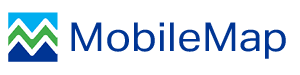Overview
While many MobileMap users take advantage of ArcGIS Online as their ArcGIS implimentation, MobileMap works great with Portal for ArcGIS as well. Nearly all MobileMap functionality are compatible with Portal. The few exceptions currently are 1) the ability to download base maps directly from ArcGIS Online, and 2) support for turn-by-turn driving directions. These functions require that users authenticate with ArcGIS Online in order to access these services. When MobileMap users sign-in via Portal, they are not signed in to ArcGIS Online, and thus these features are not available.
Registering MobileMap with Your Portal Instance
In order to use MobileMap with your Portal instance, it is necessary to register MobileMap as an application that can authenticate with Portal. This can be done by going to Content > Add Item > An Application.
- On the 'Add an application' form, select 'Mobile', 'Ready to Use' and 'Android'
- Add the following URL: https://mobilemap.mbgapplications.com/
- Set the title to 'MobileMap'
- Set 'MobileMap' as a tag, and add any additional tags that will help administrators search for this item
- Click 'Add Item'
- When the new item is created, go to settings, and scroll down to the bottom of the page and click 'Register'
- On the Register form select 'Native' for App Type
- Enter the following Redirect URI: urn:ietf:wg:oauth:2.0:oob
- Click 'Add'
- Click 'Register
- The item will now display the App ID. Copy this and use it as the 'Client ID' in the MobileMap authentication Settings below.
Configuring MobileMap Authentication Settings
Once you have registered MobileMap with your Portal, you will need to configured MoibleMap settings to use your Portal:
- Open Settings > Authentication
- Check the box for 'Use Portal for ArcGIS
- in 'Portal for ArcGIS Name' select a name (sed as a title for the sign-in form to help remind you that you are signing into Portal and not ArcGIS Online)
- In 'Portal for ArcGIS URL' enter the URL to your Portal
- In ' Portal for ArcGIS Client ID', enter the Client ID that was created by Portal when you registered MobileMap (see details above)
Sign in to Portal
Once you have registered MobileMap with your Portal, and configured MoibleMap settings, sign-in to your Portal by doing the following:
- Open the Actions Menu
- Select 'Sign in to ArcGIS'
- Enter your Portal username and password
- Tap 'Sign In'
- If you see a blank form instead of a sign in form:
- check to make sure you have an interent connection
- Verify the Portal URL and Client ID in settings (see details above)
* Note that for typical daily authentication (e.g., upload/download) it is possible to use credentials stored in Settings > Authentication > ArcGIS Username and ArcGIS Password. Portal sign-in described above is typically required only for refreshing the list of available feature services when selecting a feature service (Actions > Select Feature Services).