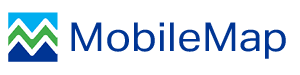(GEAR ICON ON MOBILEMAP HOME DISPLAY)
GENERAL
Use landscape orientation
Uncheck to use portrait orientation. Must restart app for this change to take effect.
Autoload previous map cache
Check box to auto-load the last used map cache
Keep Device Awake
Prevent device from going to sleep when MobileMap is running
Show Data Loading Progress and Results
Show data loading Progress and results on startup and map cache switch - helpful to confirm data loaded properly
Show Point Geometry Editing Instructions
Check to display instructions when editing point geometries
Show Line Geometry Editing Instructions
Check to display instructions when editing line geometries
Show Polygon Geometry Editing Instructions
Check to display instructions when editing polygon geometries
Stylus Only Mode
Check to only accept user input from stylus. Device must have digitizer and active stylus (e.g., S-Pen)
Use Field Aliases
Check box to display field aliases, rather than field names, in attribute editor
Enable Cloning of Features
Check box to enable cloning of features from one layer to another by copying geometry and (optionally) attributes with matching field names in each layer
Font Size
Select default font size for settings and editing attributes
DATA COLLECTION AND EDITING
Digitizing Method
Select desired method for digitizing lines and polygons
Minimum polygon vertex spacing
Minimum spacing (m) between vertices when digitizing in 'trace' mode
Minimum Mapping Unit - Trace Mode
Enter in the minimum allowed area (square meters) for polygons when using trace mode (default is 100 square meters, ~1/4 acre)
MEASUREMENT AND NAVIGATION
Linear Measurement Unit
Select desired unit for measuring lengths
Area Measurement Unit
Select desired unit for measuring areas
Projection / Units for Coordinates
Select desired projection and units for displaying GPS coordinates
Display Compass
Check to display a digital compass (compass only works on devices with magnetometers)
Magnetic Declination
Enter magnetic declination for proper compass functionality
Enable Proximity Alert
Check to enable alert sound when arriving at a feature (also set distance below)
Proximity Alert Distance
Enter distance (using linear measurement units) at which an alert should sound when navigating to a feature
AUTHENTICATION SETTINGS
ArcGIS Username
ArcGIS Online/Server Username
ArcGIS Password
ArcGIS Online/Server Password
Email Address
Email address - used when registering device with MBG
SYNCHRONIZARION SETTINGS
Author Field Name
Must be same field for all layers in service, used for synchronization
Created Date Field Name
Must be same field for all layers in service, used for synchronization
Editor Field Name
Must be same field for all layers in service, used for synchronization
Last Edited Date Field Name
Must be same field for all layers in service, used for synchronization
PHOTO SETTINGS
Photo Fields
Comma separated list of text fields that will be used to collect photos during data collection (e.g., 'Photos_Before,Photos_After')
Include Field Name in Photo Filenames
Check box to append the photo field name to the end of the photo filename - otherwise filename will be month_day_year_hour_minute_second for new photos, and month_day_year_originalfilename for existing photos)
Enable Selection of Existing Photos
Check box to enable selection of existing photos as an alternative to taking a new photo during photo collection
Output Photo Size
Select output photo size. All photos captured will be resized to this setting to control disk usage and upload speeds
DATA MODEL SETTINGS
Observer Field
Name of the field that stores observer (surveyor, cruiser, crew, etc.) name or initials
Observer Initials or Name
Enter observer (surveyor, cruiser, crew, etc.) name or initials. May need to verify field length if using full name.
Length Field Name
If this field name is found for Lines or Polygons, length will be calculated in current units
Area Field Name
If this field name is found for Polygons, area will be calculated in current units
Custom Created Date Field Name
Comma separated list of field names. If any of these fields are found they will be populated with current date and time when feature is created. This field will not be overwritten by sync
Custom Edit Date Field Name
Comma separated list of field names. If any of these fields are found they will be updated with current date and time whenever an existing feature is re-saved. This field will not be overwritten by sync
GPS Elevation Field Name
If this field name is found in point feature layers, it will be used to store the elevation value (in the currently selected units) returned by the GPS, and will be the average if GPS averaging is used
GPS Point Count Field Name
If this field name is found in point feature layers and GPS point averaging used, it will be used to store the number of points averaged
GPS Root Mean Squared Error Field Name
If this field name is found in point feature layers and GPS point averaging used, it will be used to store the RMSE of points averaged, in the currently selected units
Field Name and Format for a Unique ID
If this field name is found and is Text data type, a unique ID will be generated when any of the listed components change. Example: 'fieldname:{field1}{yyyy}{observer}{000}' will generate a unique ID based on the field1 code plus the 4-digit year, plus the observer ID, plus 3-digit auto-incrementing number starting at 1, separated by a hyphen. The number will reset to 1 when any field changes. Component fields must be coded value domains.
Related Domains Table
Name of the Related Domains table (if present) which allows subsetting values of one Domain by the selected value of another Domain
Rules Table
Name of the Rules Table (if present) in the feature service
Read Only Fields
Comma separated list of fields that should be read only in the attribute editor (e.g., 'Field1,Field2')
Hidden Fields
Comma separated list of fields that should be hidden (not displayed) in the attribute editor (e.g., 'Field1,Field2')
DATA FILES (CSV)
X Coordinate Field
Field name for X coordinates
Y Coordinate Field
Field name for Y coordinates
GPS AND COMPASS
Display GPS Accuracy
Check box to display the estimated GPS horizontal accuracy (in currently selected units) along with GPS coordinates and elevation
Tracking Mode Spacing (meters)
Enter minimum distance between points when collecting data in Tracking Mode.
Update Frequency for Tracking Path
Lower value updates tracking path more often (1 = updates every time new GPS location received)
Tracking Feature Layer
Case sensitive name of tracking feature (must be polyline geometry)
Number of GPS locations to average
Select number of GPS locations to average when collecting point features with GPS. Does not affect collection of line or polygon features.
Maximum Wait Time
Select maximum time (seconds) to wait when collecting point features with GPS.
SEARCH
Search Buffer
Select search buffer distance (m) for selecting existing features
ZOOM LEVELS
Minimum Zoom Level
Select the minimum zoom level (L1 is default )
Maximum Zoom Level
Select the maximum zoom level (L20 is default)
Map Scale for Labels
Select the map scale at which labels should appear (when selected for a layer in display properties)
Display scale and resolution
Check box to Display map scale and resolution in lower left of map
MobileMap CRUISE
Enable Cruise Functionality
Check box to support collection of cruise stand, plot, tree and log data (requires layers, tables and settings below)
Check Cruise Mode
Check box to enable Check Cruise Mode
Cruise Type Field
Name of the field that stores Cruse Type ('S' for Standard, 'C' for Check Cruise)
Stands Feature Layer
Name of the Stands Feature Layer in the feature service
Stand ID Field
Name of the stand ID field
Plots Feature Layer
Name of the Plots Feature Layer in the feature service
Plot ID Field
Name of the plot ID field
Trees Table
Name of the Trees Table (no geometry) in the feature service
Maximum Number of Tree Rows
Select the maximum number of tree rows to display at any one time (fewer rows improves performance)
Database Backup Interval
Select the frequency at which the entire database should be automatically backed up
Trees Height Field
Name of the Trees Height Field
Trees Diameter Field
Name of the Trees Diameter Field
Trees Species Field
Name of the Trees Species Field
Tree ID Field
Name of the tree ID field
Tree Fields to Ignore
Comma separated list of fields that should be hidden in tree editor (e.g., volume)
Fields to Inherit From Stand and/or Plot
Comma separated list of fields that should be inherited from Stand to Plot and/or from Plot to Tree. If field name is present in both layers (e.g., stand and plot) the value will be copied from parent when value is blank/null in child (useful for filtering trees).These fields will be hidden in the tree table
Logs Table
Name of the Logs Table (no geometry) in the feature service
Log ID Field
Name of the log ID field
Log Length Field Name
Name of the log length field
Unique ID Field Name
Name of the field that will store the Unique ID (formerly called GUID; must be present in Stands, Plots, Trees and Logs tables)
Parent ID Field Name
Name of the field that will store the ID to parent stand, plot or tree (formerly called Parent_GUID; must be present in Plots, Trees and Logs tables)
Notes Field Name
Name of an optional field in Trees and/or Logs tables that are used for notes (field will appear wider in form to show more information)
Check Cruise Score Field Name
Name of an optional field in Plots feature class that is used to store a calculated check cruise score (should be integer type)
Check Cruise Scoring Rules Name
Name of the check cruise scoring rules to be used
LICENSE INFORMATION
Android ID
Copy Android ID and provide to MB&G when requesting a license key
License Key
Paste in the license key from MB&G here